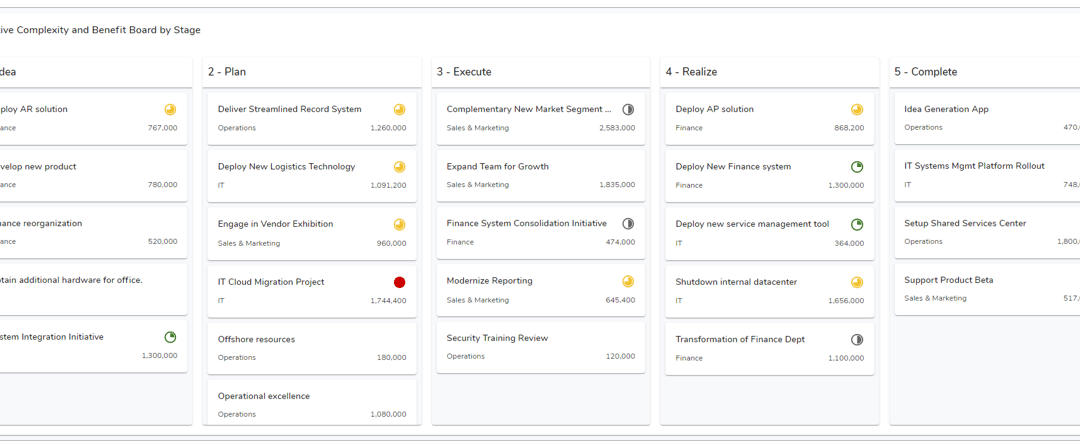Here at Shibumi, we pride ourselves on constantly improving our solution as we continue our mission of helping businesses to simplify execution, maximize results and reach their most strategic objectives. We strive to achieve this using a Shu-Ha-Ri approach when generating new enhancements for our clients. Each of the following enhancement have been specifically structured to fit into each level of Shu-Ha-Ri:
- Shu: Capabilities that ensure your data is accurate and well-structured.
- Ha: Capabilities that enable you to make decisions and quickly adapt to change.
- Ri: Capabilities that provide predictive information and proactive alerts.
Below, we’ll share a few product enhancements we’ve recently made which we’d like all of our customers to take advantage of in their own environment.
Enterprise Branding Consistency
Embodying the ‘Shu’ of ‘Shu-Ha-Ri’ is the enhanced Enterprise Branding capabilities. App Admins now have further configuration options over the branding colors of their solutions. With the increased configuration of colors, we needed to define consistent options that could be easily recognized by App Admins. Each of the Palette options are defined below:
- Branding – Choose the color to be used in the sidebar.
- Primary – Choose the color to be used in primary UI elements such as Tabs, Buttons, Links, etc.
- Secondary – Choose the color of the Page-Level Filter bar.
- Info – Choose the color of any Help Text, Information Sections, and Notification Banners.
- Success/Warning/Error – Defines the color of each element and their respective banners.
Kanban Boards
Embodying the ‘Ha’ of ‘Shu-Ha-Ri’ is the new Kanban Board section. The Kanban Boards allow you to present visual and interactive depictions of work at various stages of a process. You can use configurable columns to represent the various stages of a process and our new drag-and-droppable cards to represent work items.
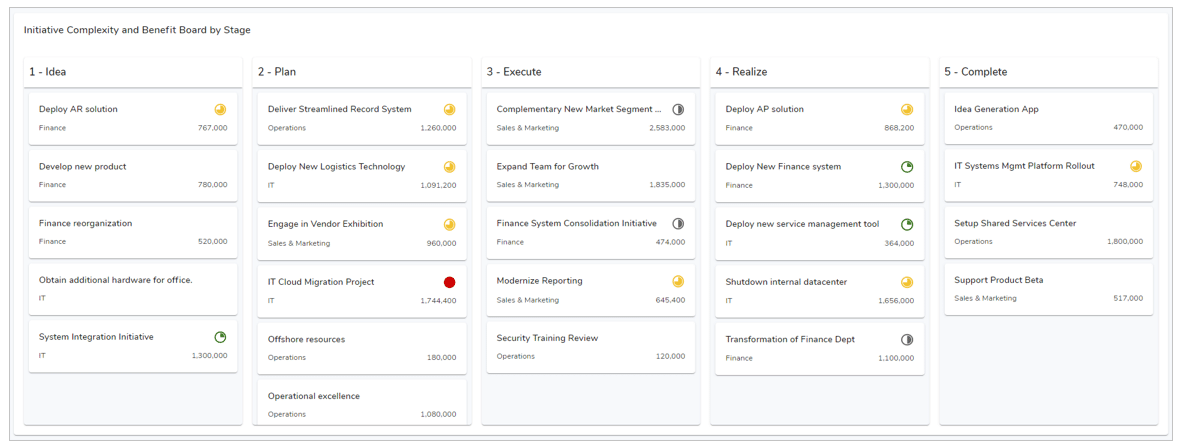
Within the Shibumi SPM app we use boards in two ways:
- To visualize and manage initiatives across the 5 lifecycles stages (as shown above)
- To support agile working with sprints and stories within an initiative
How Boards Interact with Other Aspects of Your Solution
Each card represents a work item and can be configured as much or as little as you like. End users can move the cards from one column (or project stage) to another via drag-and-drop functionality. When a card is moved, the respective work item is automatically updated on all other sections and instances (e.g., a Table section that also shows work items).
The Kanban Board section can also call to a Page-level Filter to reduce the items visible for an even more performant view of work at specific stages.
Want to set up a Kanban Board in your organization? See this article for how to configure them for your solution.
Dynamic Card Sections
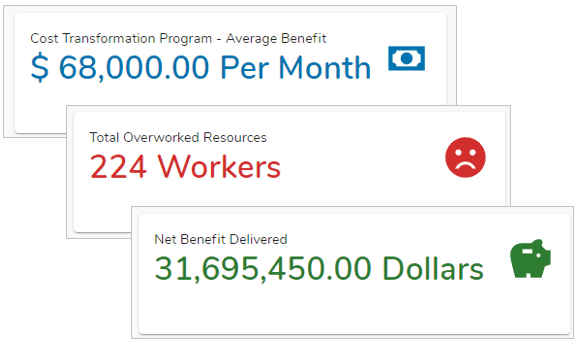
Finally, we are left with the ‘Ri’ of ‘Shu-Ha-Ri’ being represented by the new Dynamic Card Section. The Card section has been designed to show a value and the progress towards a goal, allowing for high-level insight into the data within your solution.
Originally an external Visualization Section, the Card has now been brought into Shibumi’s OOTB configurable section offerings. The configuration for the Card section has been streamlined for seamless usage with Page-Level filters and the new Enterprise Branding settings.
The Card section is just the first of many enhancements to be introduced; we’re also planning additional enhancements such as drill-down and conditional formatting.
Try the New Features and Share Your Feedback
With the Enterprise Branding, Kanban Board Section, and Dynamic Card Section now live in all Shibumi environments, we can’t wait to hear how your solution will leverage these new features. We look forward to continuing to build out our platform to better fit the needs of your strategic programs!