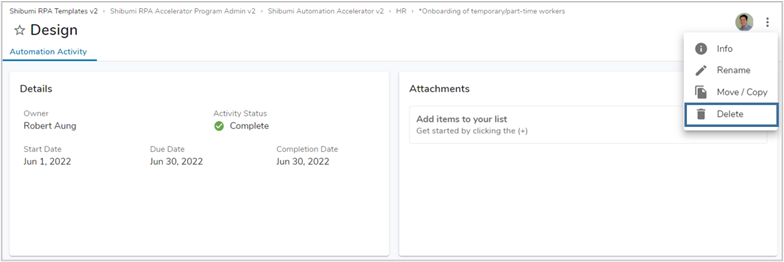| Goal | Topics to Cover |
|---|---|
|
|
As an Automation Team member, you participate in the planning and implementation of an automation opportunity. You own responsibility for and/or contribute to the completion of the activities defined as part of the opportunity implementation.
It is important for you to report your activity progress so that the Opportunity Owner and other RPA Program participants have visibility into the implementation status. The investment made into each opportunity is justified by the anticipated value to be achieved when the opportunity is delivered. Any risks, delays, or potential accelerations to the implementation timeline impact the anticipated value. The progress information you provide helps your leadership team understand current state and make strategic decisions.
Before you can access the opportunity and provide the implementation progress information, however, you must Join Shibumi and create an account.
Access the Opportunity
After creating an account, you will be authenticated into the RPA Accelerator with the opportunity content displayed by default.
The Opportunity Dashboard is defined as the homepage. In addition to the Home Icon, you can use the Navigation Tree to see and access the opportunities. You can access these from any page (both routes are highlighted below).
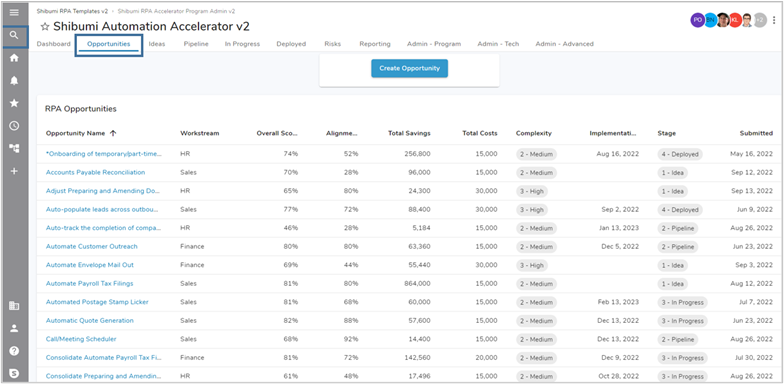
Note: when your Opportunity Owner set up and invited you to the opportunity, it triggered the email prompting you to join Shibumi. Permissions are inherited downwards within the RPA Accelerator. Since you were invited into an opportunity, you have the ability to access and edit all unlocked data at the opportunity and activity levels. Someone invited into a specific, lower-level activity, however, would only be able to edit information specific to that activity.
Review Opportunity Data
On the Opportunity, the tabs organize and group key information.
You can access the tabs by clicking on the tab names. The name of the currently displayed tab is highlighted in blue. By default, you will land on the Opportunity Summary tab.
The tabs are described below:
| Tab | Description |
| Opportunity Summary | monitor overall delivery status and advance the opportunity to new stages |
| Details | review costs, benefits, and the alignment of the opportunity to the program’s strategic goals |
| Activities | create and track the status of activities required to implement the opportunity |
| History | audit field edits, status changes, and stage approvals |
| Execution Tracking | view the automation process and digital worker information associated with the opportunity |
For an in-depth review of each tab, please visit the Opportunity Owner page.
Create and Manage Activities
While implementing the opportunity, you will need to create, edit, and assign activities. Activities are created by navigating to the Activities tab and selecting the grey plus (+) button located in the right side of the opportunity name on the Activities Gantt section.
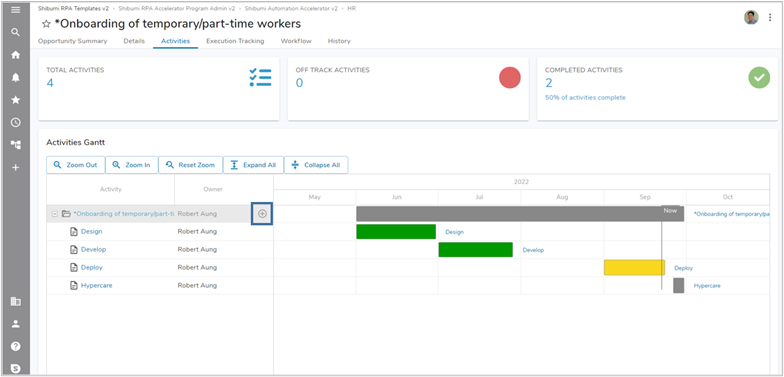
Input the Name, Start Date and Due Date into the Create a new Automation Activity dialog. Once saved, the activity will be generated on the Activities Gantt section.
From the Gantt, you can hover over and select one of the activities to open the Preview Pane for the specific activity. The Preview Pane allows for quick tracking and editing of certain features of the activity, such as the Completion Date.
To delete an activity, select the blue hyperlink name for the intended activity. The Automation Activity will open in a new tab, from here select the three dots in the top right of the page and choose the Delete option.