Overview
The Shibumi RPA Accelerator provides several program-level Administration tabs to tailor the solution for a specific customer or partner. Each of these tabs is described below.
Admin – Program Tab
The Admin – Program tab allows the RPA Program Administrator to configure general settings for the overall program.
Program Details Section
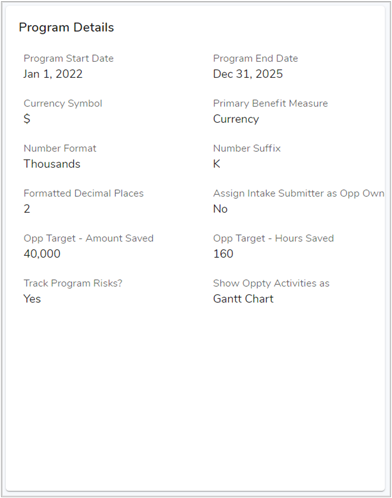
Program Start/End Dates
Identifies the start and end dates for the program.
Currency Symbol
Identifies the currency symbol to be displayed alongside savings values.
Primary Benefit Measure
Identifies the primary quantitative measure for the RPA Accelerator as either Hours or Currency. For example, when “Currency” is selected, the Program Dashboard tab will display “FORECASTED SAVINGS” in the top-left corner of the page. When “Hours” is selected, the Program Dashboard tab will display “FORECASTED HOURS SAVED”.
Number Format
Identifies how large number should be abbreviated. The options are Full Number, Thousands and Millions.
Number Suffix
Automatically assigned based on the selected Number Format, this will have a value of “K” for Thousands and “M” for millions.
Formatted Decimal Places
Specifies how many decimal places to display in numbers formatted with M or K based on the Number Format selection described above.
Assign Intake Submitter as Opp Owner
Determines whether the system should set the submitter (as identified by the Submitter Email Address on the intake form) as the owner of the newly-created opportunity. If the e-mail address corresponds to a registered Shibumi user, the user will be assigned as the owner. If the e-mail address is unregistered, the system will send an invitation to the e-mail address and create a pending user with that address as the owner of the new opportunity.
Opp Targets – Amount/Hours Saved
Specifies the target amount & hours saved target for individual opportunities. The percentage achievement toward these targets is used, along with the Business Alignment %, as part of the Overall Score for an opportunity.
Track Program Risks
Specifies whether or not to show the Risks tab at the program level.
Show Opp Activities As
Specifies how an Opportunities Activities will be displayed on the Activities tab. You have the choice between a List and a Gantt-Chart.
Weighted Benefit per Stage Section
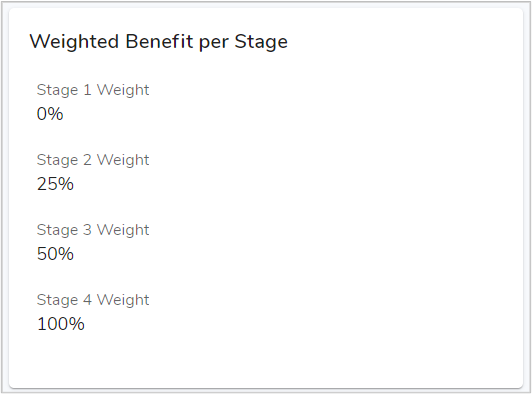
Identifies the weightings to be used in calculating the weighted benefits for opportunities at each stage in the RPA Accelerator. The weighted benefit is the estimated value for each opportunity multiplied by the corresponding factor (entered here) to reflect the confidence of the benefit being achieved. Typically, opportunities in the Idea stage are weighted lightly (or not at all), and gain in weighted value as they progress toward deployment. The weighted value is used to estimate total program savings.
Colors Section
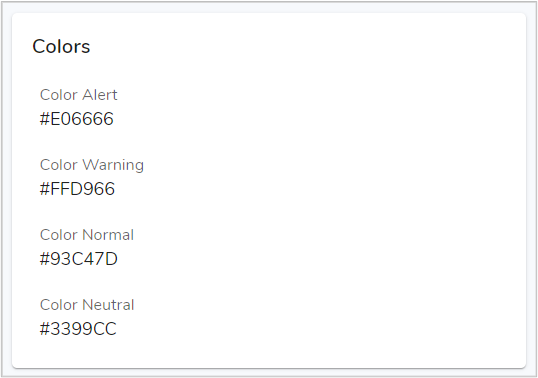
Identifies the hexadecimal color codes to be used for highlights in the system. The Alert color will be applied when highlighting severe issues, the Warning color applied when highlighting emerging/developing issues, and the Normal color applied for normally operations. The Neutral color is applied as a default color in non-alert situations.
Advanced Views Section
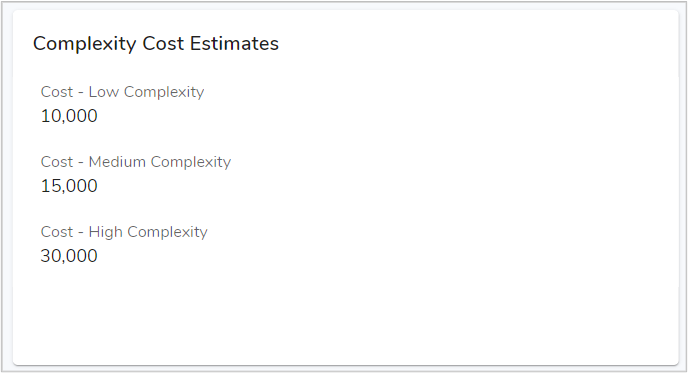
Toggles the visibility of the three additional administration tabs: Advanced Admin, User Admin and Tech Admin. Each tab is described in more detail below.
Complexity Cost Estimates Section
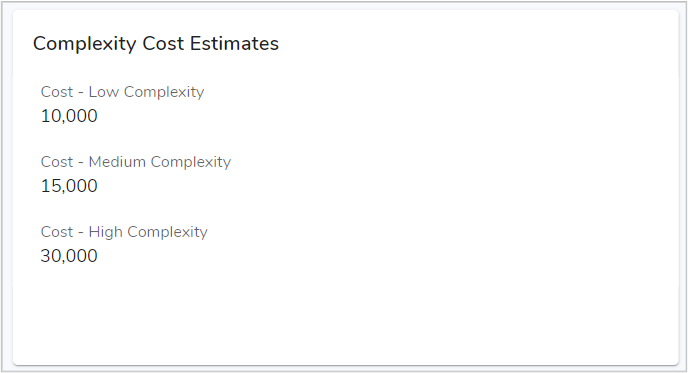
Specifies the default implementation cost estimate to be assigned for an opportunity when a user specifies a Low/Medium/High complexity assessment for an opportunity. The default cost estimate can be overridden simply by typing a new value in the Implementation Cost field on the Details tab for the opportunity.
Workstream/Opportunity Sections
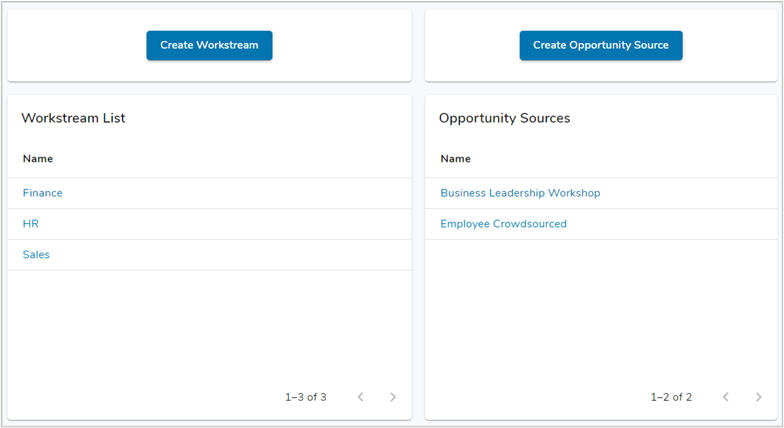
Lists the Premium Workstreams and Opportunity Sources for the RPA program. Create Workstream/Opportunity Sources by using their respective create button above the sections.
Monthly Targets Section
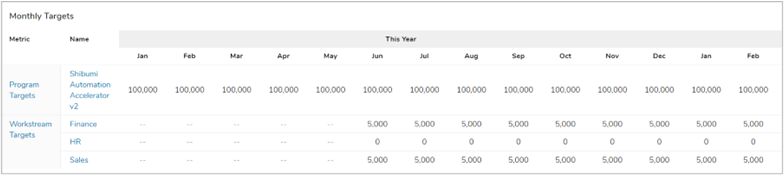
Lists the Program and Workstream targets. Enter the targets for the program as a whole and individual Workstreams in this list.
Admin – Users Tab
The Admin – Users tab allows the RPA Program Administrator to manage role assignments on individual opportunities.
Opportunity Role Assignments Section
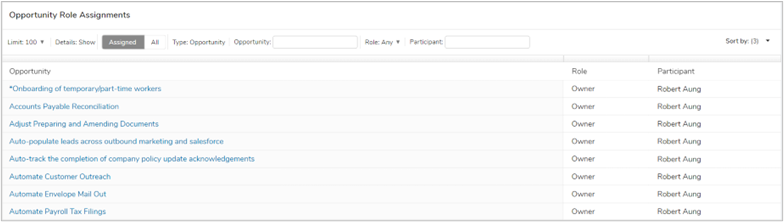
Lists all opportunities in the system and users’ role assignments on each opportunity. The filter controls (hover over the top-right corner of the section and click the funnel icon) allow the data to be filtered by opportunity name, role and/or user.
Admin – Tech Tab
The Admin – Tech tab allows the RPA Program Administrator to manage the integration of automation platform(s) for the program.
Digital Workers Section

Lists the Digital Workers for the RPA program. Create digital workers, which will be integrated with the automation platform, using the blue “Create Digital Worker” button to the right of the list.
Automation Vendor Section
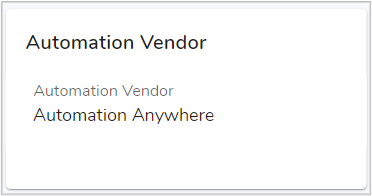
Identifies the automation platform in use for the program. When an automation platform is assigned, the system displays the Deployed tab at the program level and the Execution Tracking tab at the opportunity level. These tabs show the value realized by automation executions, both in aggregate and for an individual opportunity.
Admin – Advanced Tab
The Admin – Advanced tab allows the RPA Program Administrator to define the detailed prompts for Additional Benefits, Complexity and Strategic Alignment questions for automation opportunities, and to specify the display icons across the Shibumi RPA Accelerator.
Opportunity – Addl Benefit Types Section
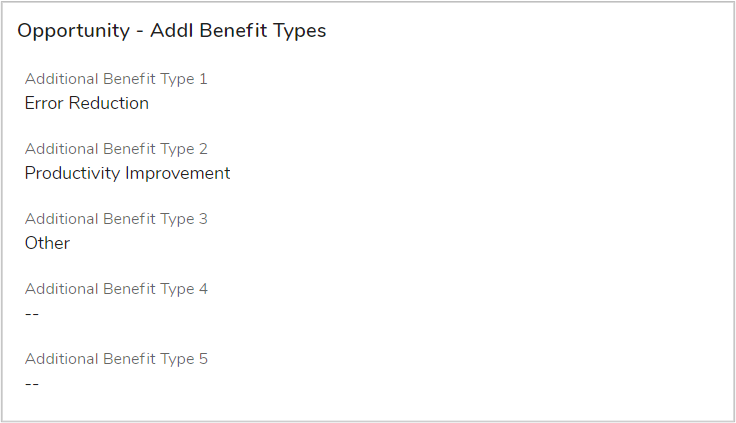
Defines up to five categories of benefits in the Additional Benefits section on the Details tab for opportunities. Users can track benefit amounts and comments for each benefit category on opportunities.
Opportunity – Complexity Section
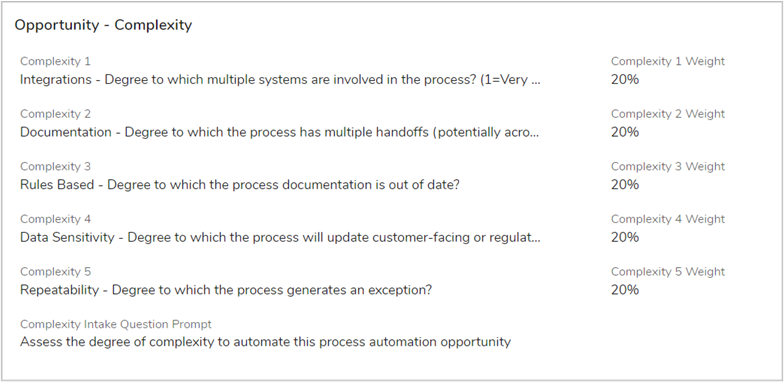
Defines up to five Complexity questions and the weighting for each question. Users can rate each opportunity on a scale from None to Very High in order to drive a Complexity score (based on the weightings) for the opportunity.
Opportunity – Strategic Alignment Section
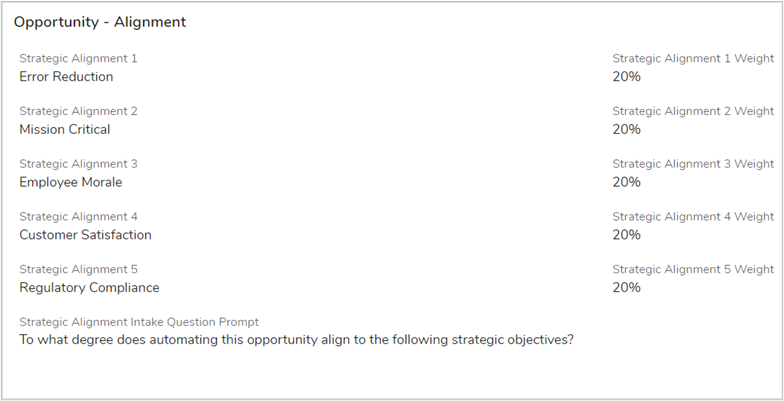
Defines up to five Strategic Alignment questions and the weighting for each question. Users can rate each opportunity on a scale from None to Very High in order to drive an Alignment score (based on the weightings) for the opportunity.
Icon Preview Section
![]()
The Shibumi RPA Accelerator uses Font Awesome icons throughout the solution to highlight key measures for individual opportunities as well as aggregated information. The Browse Icons button allows the RPA Program Administrator to Browse Font Awesome icons on their website. The Icon Preview entry loads the specified Font Awesome icon (based on an icon ID from the Font Awesome website) in the panel to the right.
Icon Assignment Section
![]()
Defines the icons to be displayed throughout the Shibumi RPA Accelerator, again using Font Awesome icon IDs from the Font Awesome website.
