App Admins can customize their solution templates to determine when a metric data set and/or time period is editable. When a Data Set has an editability condition set, it will apply to all metrics created on the template and will override any editability conditions set on a specific metric’s data set (unless the metric has a calculation expression).
- On a template Data Panel, select the Metric Data Sets tab.
- Click on the pencil icon under the Actions column for a top-level data set. Editability rules defined at the top-level data set apply to all metrics (unless a metric has a calculation expression, then it’s always Never Editable).
- An Editability Rule dialog will open for the data set.
- If the editability rule applies to all time periods, only the Expression field should be completed.
- To further define the editability rule to apply to specific time periods, specify a date expression (i.e., hard-coded date, date attribute, or an expression resulting in a date) and whether values should be editable in the time periods Before or After this date.
- If you’d like a data set to always be read-only, click the ‘Never Editable’ check box. (The value can still be updated by Business Rules when the data set is set to Never Editable.)
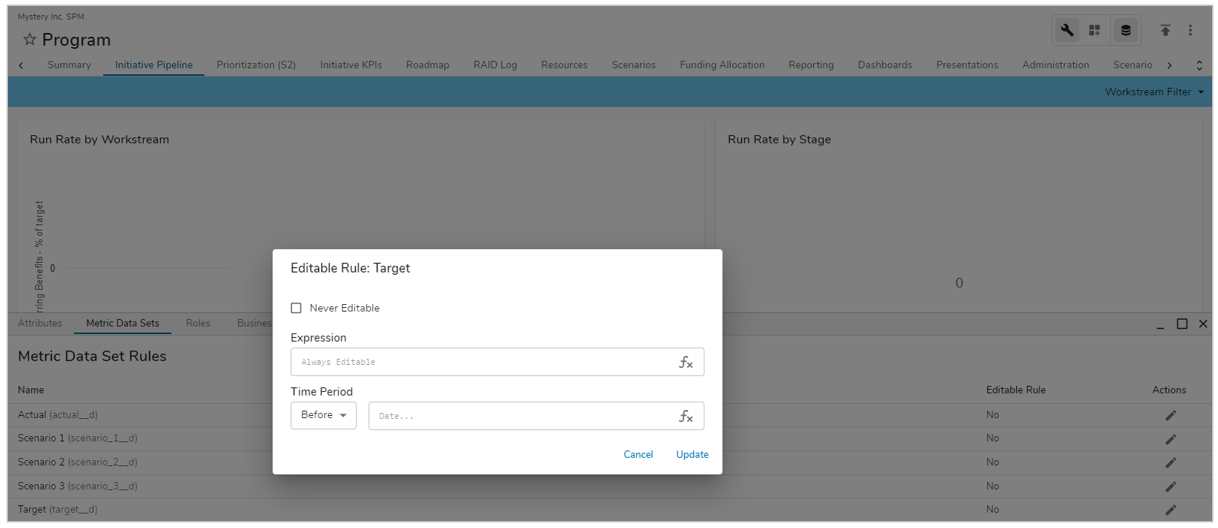
See our expressions documentation for more details on writing expressions.
