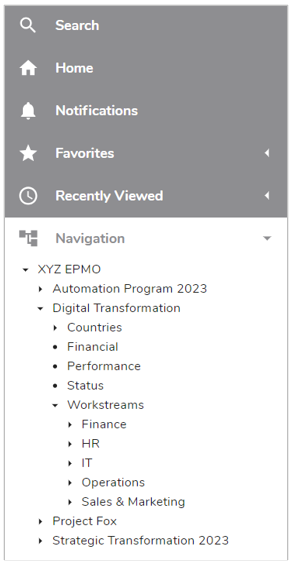On the Navigation tab, App Admins can configure Navigation Trees that will appear in the Navigation Sidebar.
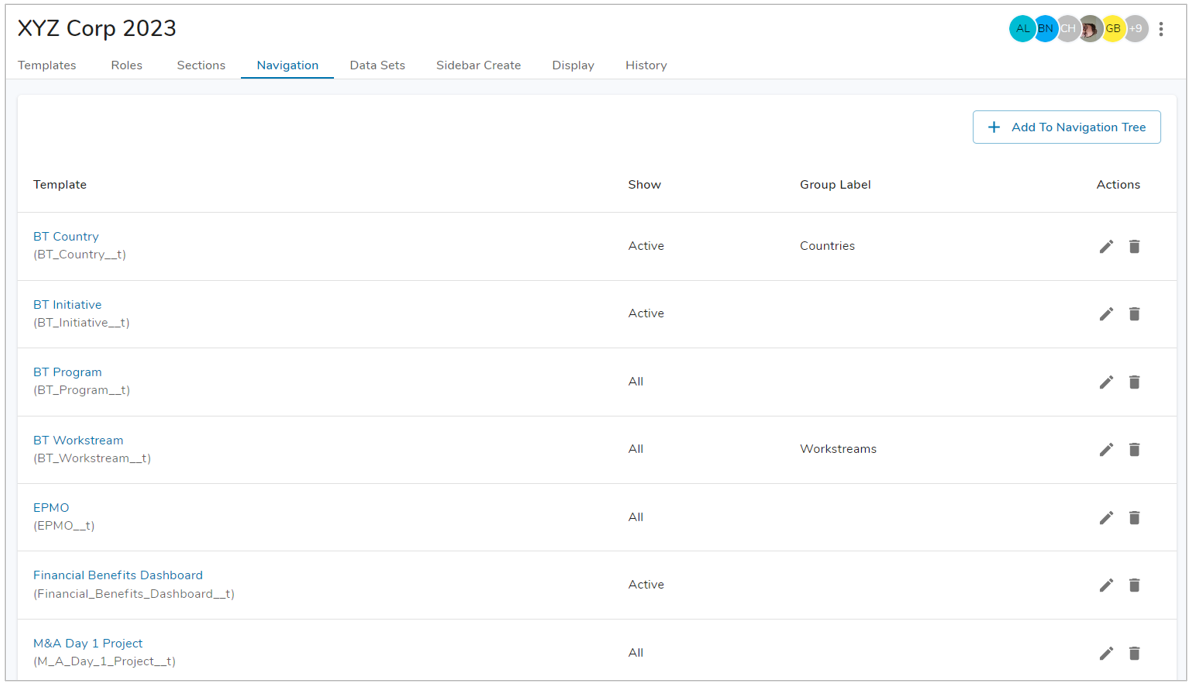
- To include instances of a template in a Navigation Tree click “Add to Navigation Tree.”
- Select the template to add.
- Choose either Active or All from the “Show” dropdown menu.
- “Active” will display all active instances of the template (this will hide all completed or inactive instances to reduce the volume of items displayed on the Tree).
- ”All” will display all instance of the template.
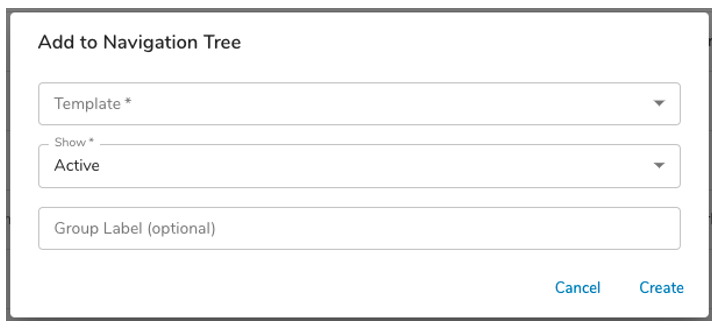
- Enter a Group Label to distinguish groups of items. This is helpful if there are many types of “child” work items under a single “parent”.
- The Group Label will appear as a node without a hyperlink on the Tree.
- Click Create.
- Close / reopen the sidebar to view the updated Navigation menu.
Note: As a best practice, we recommend avoiding the inclusion of a Template that has a significant number of instances, as it will clutter the Sidebar and make it difficult to navigate.